How to Format a Disk
1. To format a disk drive, you first need to open Disk Management. In Windows 10 or 11 you can select this by right clicking on the start button and finding it in the popup menu. In Windows 7 it is found by right clicking on "Computer" and selecting "Manage", followed by selecting the Disk Management section.
2. The unformatted disk is shown here as Disk 1. It could be a different disk number in your PC.
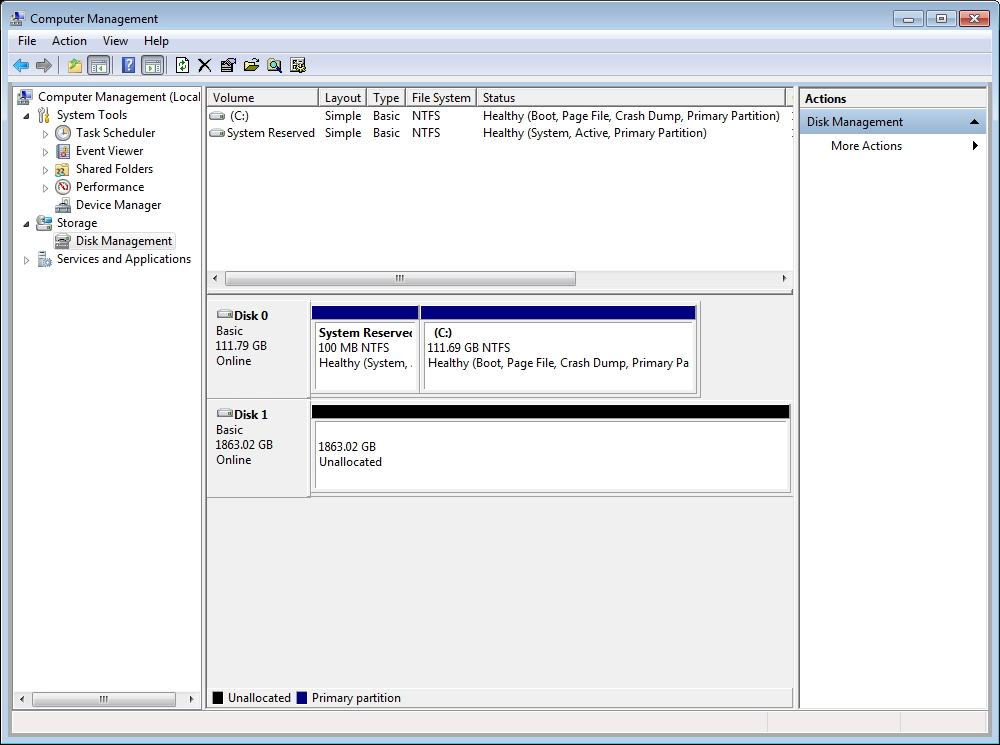
3. Right click inside the "unallocated" area, and select "New Simple Volume" from the popup menu, as shown below:
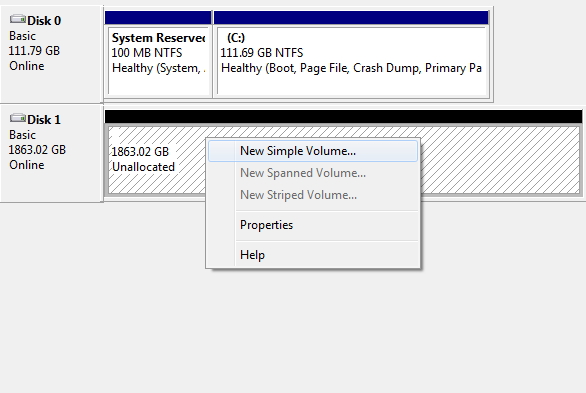
4. The formatting Wizard will now start, as shown below. Click Next:
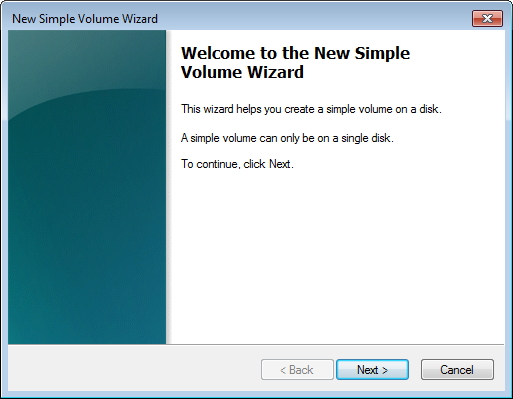
5. Now click Next:
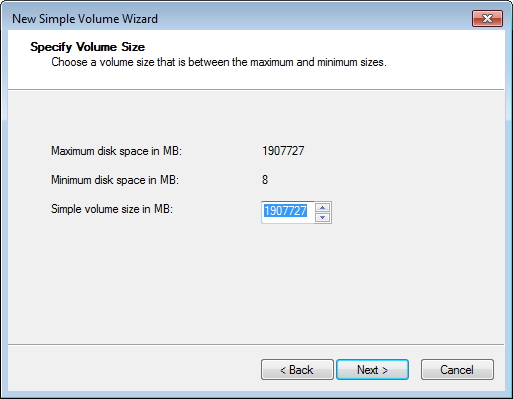
6. You can pick your own drive letter, or use the one suggested. Then click Next:
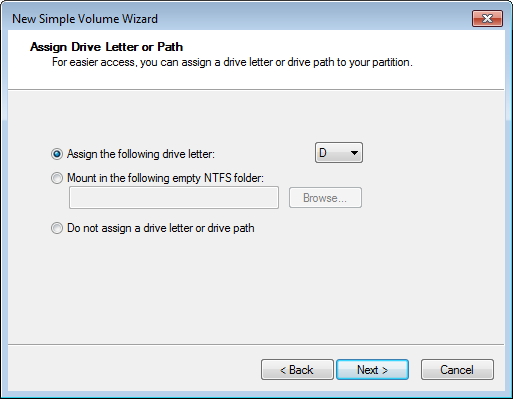
7. Here you need to give the disk a name. The name "EXTERNAL DISK" has been entered in the example below.
Make sure "Perform a quick format" is left selected, then click Next:

8. Click Next to finish.
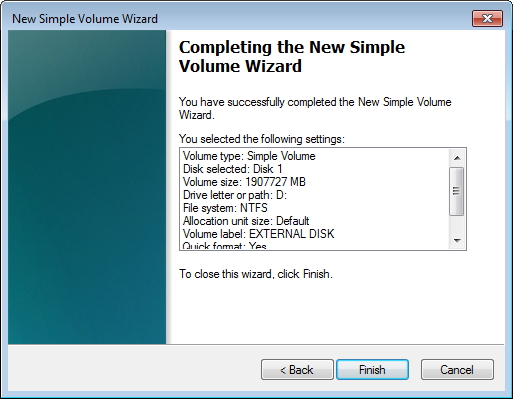
9. You will see that the disk drive is now formatted, and given the name chosen.
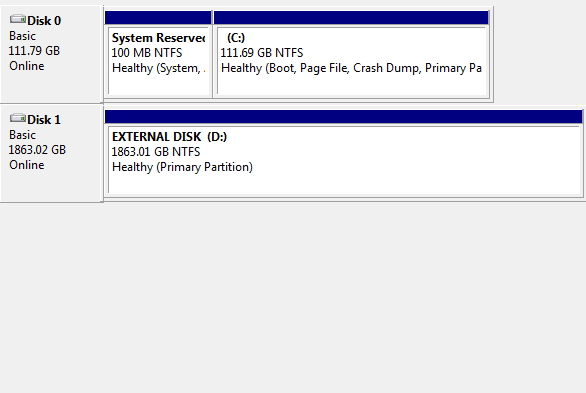
- END -
